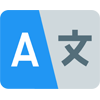How to login to Windows - Windows Hello
How to Login to Windows with your SecuGen Reader (Windows Hello)
Windows Hello provides users with built-in support for biometrics that allow you to quickly and easily login to Windows 10 with your SecuGen Reader. With Windows Hello, you can login with just your fingerprint without having to enter a password.
Instructions
- Plug your SecuGen Reader into the USB port of your PC. Windows will automatically install the driver. If it doesn’t happen, you can manually install it by downloading and installing the WBF driver from our website.
- Go to the Windows Start menu and select Settings.
- Go to Accounts > Sign-in options.
- Under Windows Hello, select Set up for your Fingerprint.
- You will be instructed to place your finger on the fingerprint reader several times to ensure a good enrollment.
- Once a finger is successfully enrolled, you can add another finger. It is a good idea to enroll more than one finger for your convenience.